常見問題
要如何登入 Minecraft 帳號?
當你第一次啟動 MapArtist,你會看到如下的訊息要求你打開網頁並輸入序號來登入你的 Microsoft 帳號。
[2024-04-06 23:13:54.115] [INFO] [main(6664)] Authentifier.cpp(102): Trying to get Microsoft access token...
[2024-04-06 23:13:54.115] [ERROR] [main(6664)] Authentifier.cpp(696): Error trying to get cached Microsoft credentials
[2024-04-06 23:13:54.116] [INFO] [main(6664)] Authentifier.cpp(698): Starting authentication process...
[Sat Apr 6 23:13:55 2024] DEBUG: Cluster: 996 of 1000 session starts remaining
[Sat Apr 6 23:13:55 2024] INFO: Auto Shard: Bot requires 1 shard
[Sat Apr 6 23:13:55 2024] DEBUG: Starting with 1 shards...
To sign in, use a web browser to open the page https://www.microsoft.com/link and enter the code FH5F8SF6 to authenticate.
複製連結和序號,並使用瀏覽器開啟連結,你會看到如下的畫面,接著將序號輸入到中間的輸入框內,接著會要求你登入 Microsoft 帳號並授權給 Botcraft,當一切都結束後,你可以關閉瀏覽器,並回到 MapArtist。
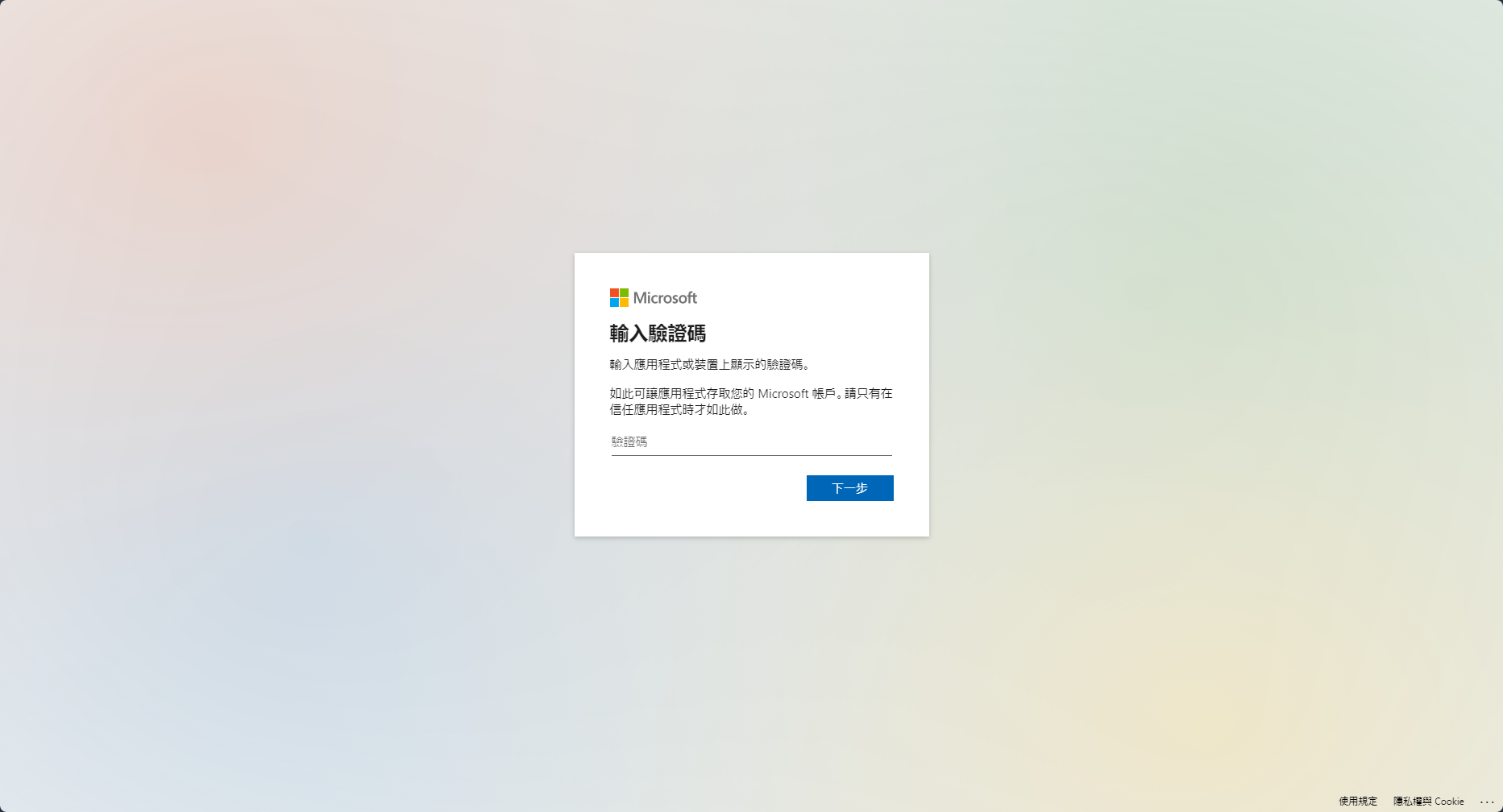
MapArtist 將會自動接續流程並連接 Minecraft 伺服器,所有令牌將會儲存在 botcraft_cached_credentials.json。你可以開始享受 bot 了!
如何設定 Discord 機器人
-
建立 Discord 機器人: 前往 Discord Create App 並建立一個 Discord 機器人。
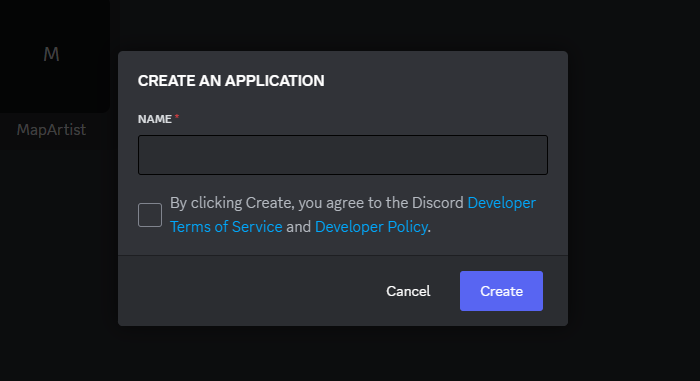
-
取得邀請連結: 切換到 OAuth2 頁面並設定權限。你會看到頁面最下方有邀請連結。
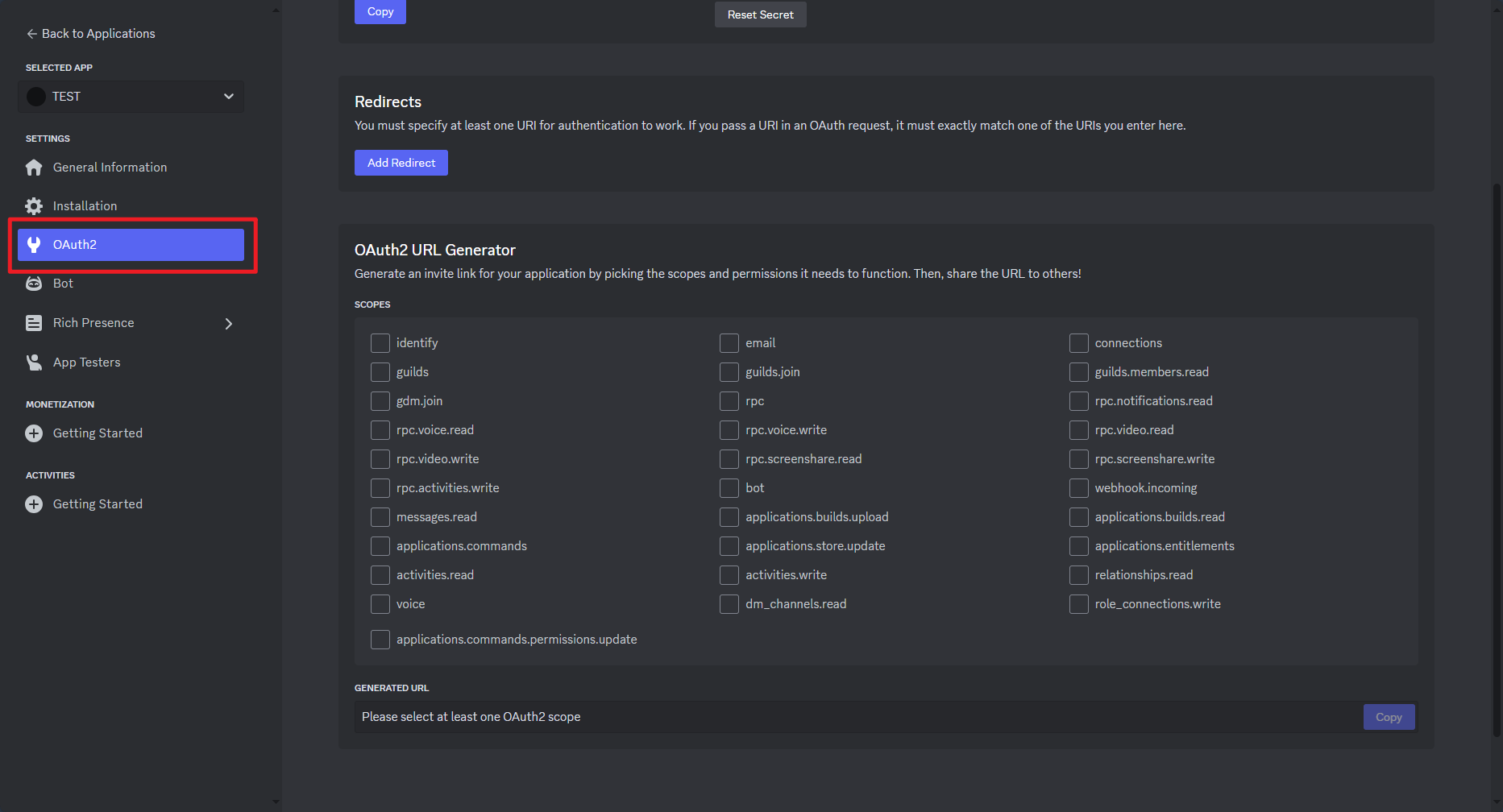
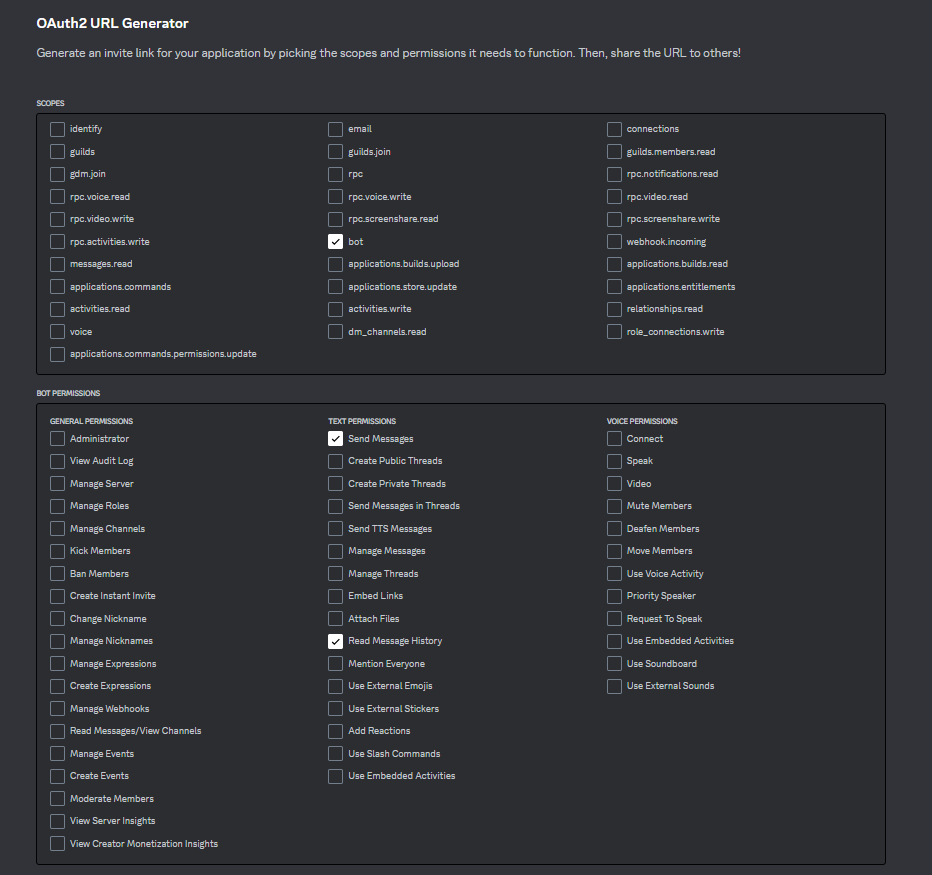
-
使用邀請連結邀請你的 Discord 機器人到你的伺服器。
-
取得令牌: 按下 "Reset Token" 按鈕。 記得打開 "MESSAGE CONTENT INTENT"。
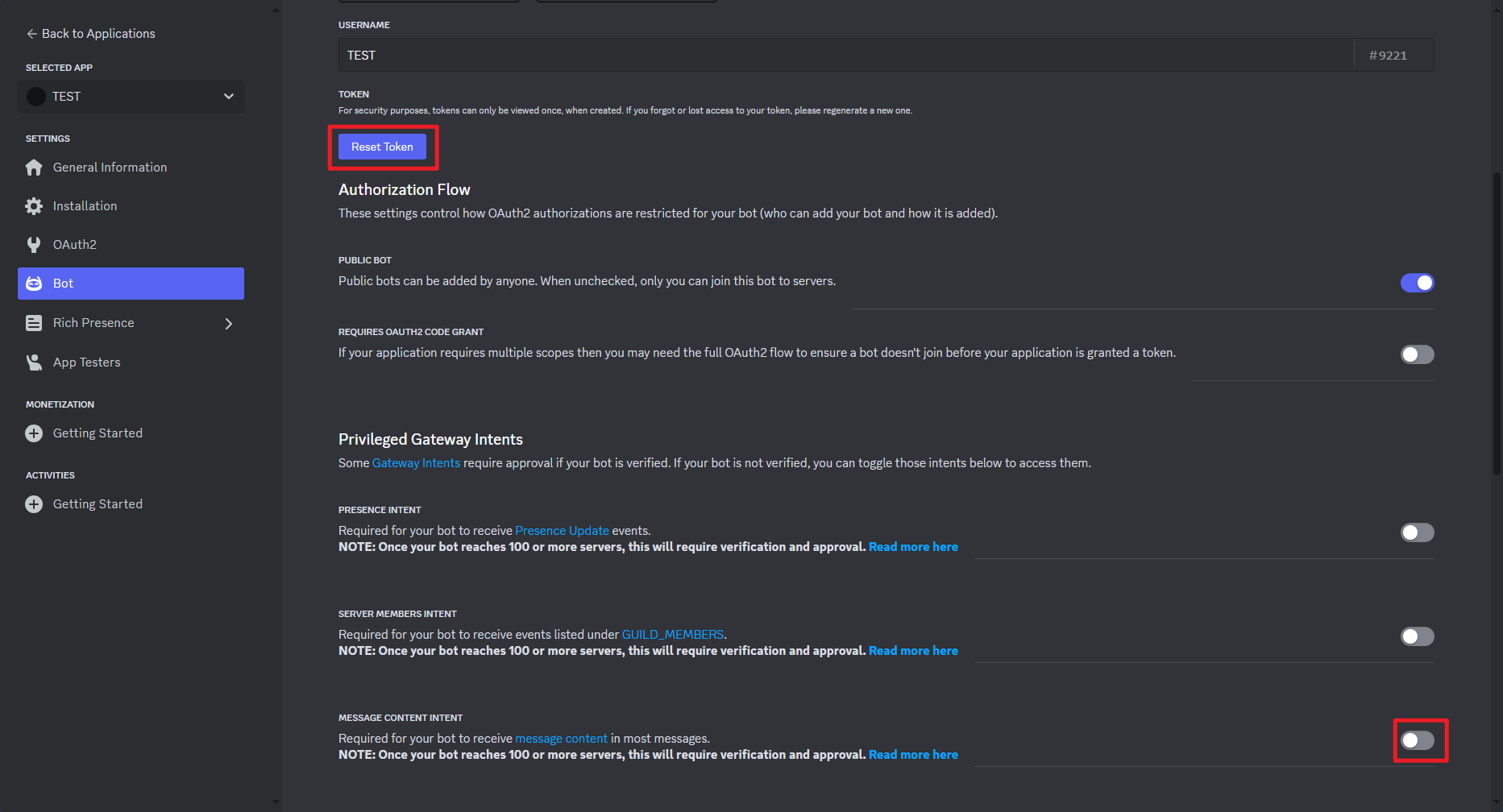
-
將你的令牌加入到私人設定檔中。
錯誤: You are already connected to this proxy
如果你看到如下的錯誤,這代表你的帳號目前在其他地方已連接到伺服器了,請確保在啟動 bot 前你的帳號沒有連上該伺服器。